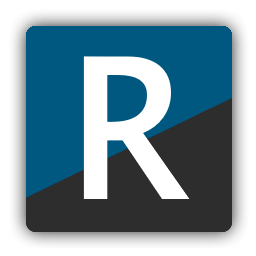Using R2modman to manage your game mods, you suddenly encounter error code 503. What would you do? This will spoil your engagement and frustrate you as well. But don’t worry we have a troubleshooting guide for this error.
Let’s start reading and discover the best ways to fix R2modman error code 503.
Reasons behind R2modman error code 503
Bad internet connection, cache or cookie data, and firewall can be the culprit behind this issue. Apart from these common causes server error can be possible for this error. Doesn’t matter what is the reason behind the error we have a solution for everything.
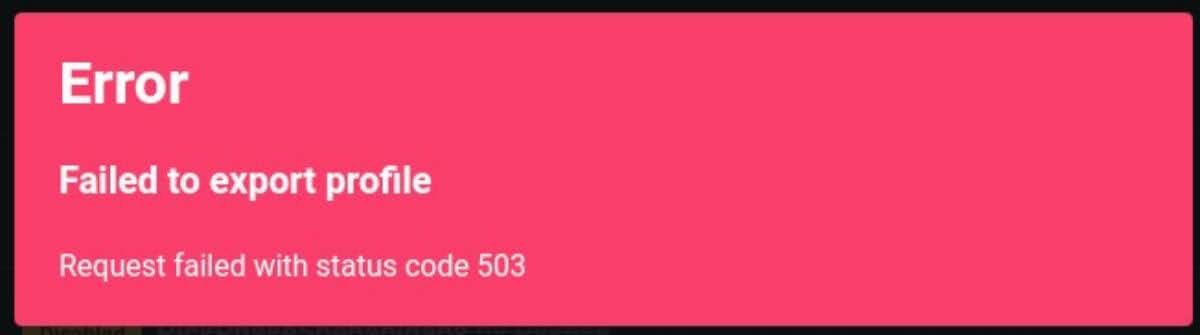
How to fix R2modman error code 503?
1. Verify the R2modman server status
Whenever you face this issue then the higher possibility is a server error and the problem didn’t occur at your end. To check whether the issue is at your end or if it is related to the server you can visit saashub and here you will get each and every notification regarding the service.
2. Do check your internet connectivity
The main reason behind this error can be the poor internet connection and most of the users found poor connectivity was the reason. To run R2modman you need a stable internet connection. To fix try:
- Unplug your router and plug it after 30 seconds to restart it.
- Another way is to utilize a mobile hotspot or switch to a different wi-fi network.
- In case you are using a wired connection then connect your Ethernet cable from the router.

- The last fix is to disable Wi-Fi on your PC to switch to an Ethernet connection.
Hopefully, now R2modman will function well and if the issue occurs again then jump to the next fix.
3. Disable firewall and antivirus
If the internet connection is good then another cause behind the R2modman error code 503 can be firewall and antivirus. These software can block the mod manager from interacting with the server. Try these fixes:
- If you are using R2modman on your Windows device then move to Control Panel> System and Security and from here turn off Windows Defender Firewall. Make sure you turn off the firewall in both public and private network settings. After disabling its time to “Allow Apps to communicate through Windows Defender firewall” and then add R2modman.
- If you are using MAC then Navigate to System Preference > Security and Privacy > Firewall. Turn it off.
Disable Antivirus
- Your initial step is to open up the Antivirus software, Find it on the menu bar, and click on it.
- Now navigate to Settings and turn off protection from here. Different software has different options for turning it off so try accordingly.
- Then locate the ‘Allowed Apps’ in the settings and then add R2modman.
- Now try to open up R2modman and it opens up then you can enable firewall and antivirus. If didn’t then move to the next fix.
Refresh and reload
Though it is a very easy fix it can vanish the issue. Simply press the F5 to refresh the page. If you are using a desktop client then close the app and open it again to get a fresh connection.
Clear cache and cookies
Cache and cookies that store corrupted data may lead to error code 503. If you are enjoying the mod manager on a web browser then cache and cookies cause the error and here are the fixes for different browsers:
If you are using Google Chrome
- First of all, click on the three dots located at the top right corner > Settings > Privacy and Security.
- Now select Clear Browsing Data.
- A pop-up will occur and select “Cookie and Other Site Data” Cached images and files”.
- From the drop-down menu choose ‘All Time’.
- Finally, click on ‘clear Data’.
If you are Mozilla Firefox
- Click on the three horizontal lines and choose Options > Privacy and Security.
- Now choose the Cookies and site data and click on clear data.
- Now select “cookies and site data” and “Cached web content”.
- Finally, click on “Clear”.
If you are a Safari user
- From the menu bar navigate to Safari > Preferences > Privacy.
- Now click on “Manage Website Data..”
- Click on “Remove all”
- The next step is to “Remove All”.
7. Uninstall and Reinstall the Application
If you have tried all the fixes we have mentioned above and still have the error code 503 occurring then it’s time to uninstall the app. The installation file is corrupted that’s why it is causing the error. To resolve this issue try:
- Launch the Control Panel on your device and then click on the programs and then the Programs and Features option.
- Now select the R2modman application.
- Next, click on Uninstall and follow the on-screen prompts to complete the uninstallation process.
- After this search for R2modman from your web browser.
- Visit the R2modman website and then click on Download to download the application.
- Launch the exe file and follow the instructions to get the application on your device.
Hopefully, our troubleshooting guide for error code 503 will help you to get an error-free modding experience with R2modman.